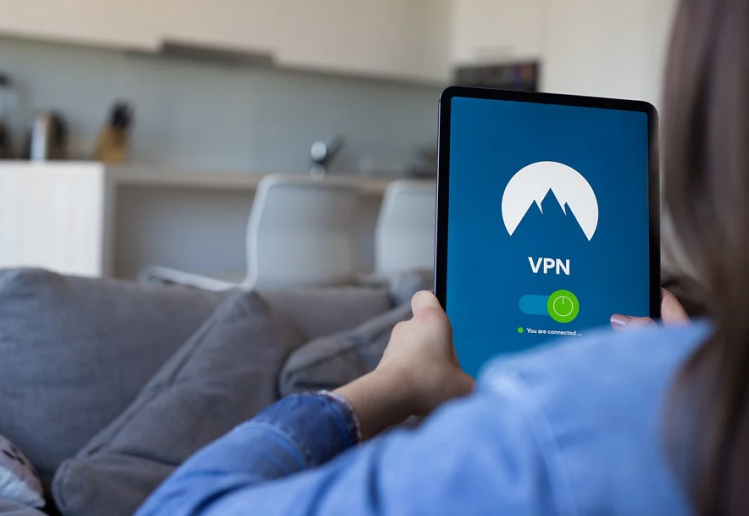Sometimes the VPN connection does not want to establish itself on the way. What could be the reason for this and what can be done about it?
What the VPN Connection is used for
Companies can exchange confidential data via VPN (virtual private network). This becomes important whenever not all colleagues are in the same company network: for example, on business trips, in the field or at different company locations. This is because public WLAN networks often do not offer the necessary security and confidential data can fall into the wrong hands. The VPN tunnel provides a remedy. But it is particularly annoying when it goes on strike at the crucial moment, which can even happen with quality services with high reputation such as PureVPN or competitors in that league. These measures can help:
1. Check VPN Connection
If there is no contact to the Internet, even the best VPN tunnel will not work. So if you have unexplainable problems with your VPN connection via smartphone, notebook or PC, you should first start with your root cause analysis at this point.
To do this, on devices with a Windows operating system, move the cursor at the bottom of the task tray to the icon that informs you about Internet access. If the name of an online connection does not appear then, you must establish it. Otherwise your VPN tunnel will not work. As banal as this information may seem, it is important.
2. Update System
If it continues to hapen with the VPN connection, this may be due to outdated software.
So please update your device and the operating system to the latest version.
Set the system clock and the date correctly. Otherwise your device may not be able to contact the server of the VPN provider. You should, of course, run the latest version of the VPN provider’s software.
It is also possible that a firewall or virus scanner is blocking a connection. In this case an update could solve the problem.
Also interesting: Cloud computing – keeping your company data secure
3. Check Signal Strength
A further sticking point of a wireless VPN connection is the signal strength. If the transmission power is too low, this leads to slow data transmission and Internet sites build up only hesitantly. That tugs at the nerves. A look into the Windows Network and Sharing Center provides clarity.
Your current Internet connection should be listed there. If you double-click on its name, the system will reveal the signal strength. If the signal strength is very low, it might help to change your position to a location with better reception quality.
4. Check Name Resolution
But maybe the error is in a completely different place, for example in the name resolution. This shows whether your device is connected to the correct DNS server. You can find it in the IP settings of the operating system. This is important, for example, if you usually access the Internet via cable.
But if you are on the road, it could be that your notebook is not yet set up for WLAN access. In this case, they try the automatic search for a DNS server. If you know the IP address at the other end of the VPN tunnel, it is best to enter it directly into the VPN client or browser.
5. Check Other VPN Programs
If several VPN programs are installed on your device, they could interfere with each other and thus prevent a VPN tunnel. If this is suspected, it won’t help: Uninstall all applications of this kind. Then reboot and reinstall only the program you need to establish the next VPN connection.